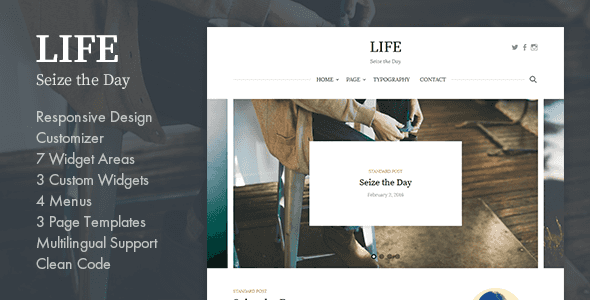Fonts & Colors
From “Customize > Fonts” you can set the header and body text to a variety of fonts.
From “Customize > Colors” you can set link colors.
Site Title & Tagline
From “Customize > Site Identity” you can set the site title and tagline. You can also hide the tagline.
From “Customize > Title” you can set the title font.
From “Customize > Logo” you can set the logo.
Header Social Links
From “Appearance > Menus” or “Customize > Menus” you can configure the menus.
No text is displayed, only icons. If this is unset, the icons will not appear.
Main Navigation
From “Appearance > Menus” or “Customize > Menus” you can configure the menus.
The page list appears by default if you do not set this.
If you want to hide the main navigation, you can set this from “Customize > Navigation”.
Featured Content
After you install Jetpack, “Customize > Featured Content” will appear. From here you can configure the posts you want to be displayed.
First Post Display & Post Display
From “Customize > Posts” you can set how posts are displayed on the blog posts index page. You can also hide elements such as categories, date, author name, comments number, featured image, author profile, and post navigation.
From “Customize > Category Colors” you can set the colors for various categories.
Sidebar
From “Appearance > Widgets” or “Customize > Widgets” you can configure widgets.
This is the normal sidebar. If you do not use this sidebar or Sticky Sidebar, the page will be a one-column design.
Sticky Sidebar
From “Appearance > Widgets” or “Customize > Widgets” you can configure widgets.
Displays while following the PC’s scrolling.
Footer 1 to Footer 4
From “Appearance > Widgets” or “Customize > Widgets” you can configure widgets.
From left to right there are 4 sequential footer widget areas, and the width is auto-adjusted based on how many you use. If you do not use a footer widget, nothing will be displayed.
Instagram Widget
From “Appearance > Widgets” or “Customize > Widgets” you can configure the “Instagram” widget.
After you install the WP Instagram Widget, the “Instagram” widget is added. You can add to the Instagram Widget area, which you should configure in the manner shown in the image below.
Footer Social Links
From “Appearance > Menus” or “Customize > Menus” you can configure the menus.
No text is displayed, only icons. If this is unset, the icons will not appear.
Footer Menu
From “Appearance > Menus” or “Customize > Menus” you can configure the menus.
If unset, it will not appear.
Footer Text & Credit
From “Customize > Footer” you can set the footer text. You can also hide the theme credits from here.
Custom CSS & Custom Google Fonts
From “Customize > Custom CSS” you can set custom CSS or Google Fonts.